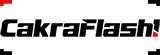Streamlined Contact Addition to Groups
The Import Contacts feature in iTextPro facilitates a straightforward process for users to add contacts to groups efficiently. This section outlines the simple three-step process for importing contacts, providing users with multiple options for streamlined contact management.

Three Methods for Importing Contacts:

Import From a File:
Bulk import contacts from a file (.xls/.csv/.txt). This method is suitable for adding a large number of contacts simultaneously.
Copy and Paste:
Copy and paste contacts directly from an Excel sheet. This method offers a quick and flexible way to input contacts.
Manual Entry:
Add contacts one by one manually. This method is suitable for situations where a small number of contacts need to be added.

Steps to Import Contacts:
Select Group:
Choose the specific group to which you want to add contacts from the dropdown menu.
Select Import Method:
Choose the preferred method for importing contacts:
Import From a File: Bulk import from a file.
Copy and Paste: Directly copy and paste contacts from Excel.
Manual Entry: Add contacts one by one.
Confirm and Complete:
Confirm the addition of contacts by clicking on the “Done” button.
Usage Guidelines:
Efficient Group Management:
Use the Import Contacts feature to efficiently manage contacts within specific groups.
Bulk Import:
For large datasets, opt for the “Import From a File” method for bulk contact import.
Quick Copy and Paste:
Copy and paste contacts directly for a quick addition to groups.
Manual Entry:
Manually add individual contacts when needed.
Note:
Ensure that the file format (.xls/.csv/.txt) is compatible with the Import From a File method.