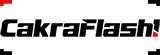The Compose SMS feature in the SMS MT option offers users a powerful tool for creating and sending A2P (Application-to-Person) SMS campaigns. Here’s a clear guide on how to use this feature:

Open Compose SMS Page:
Click on the SMS MT option to open the Compose SMS page.
Campaign Details:
a. Campaign Name:
Enter a friendly name for your campaign. By default, a name is automatically generated with the current date-time and the prefix “Camp_.”
b. Sender ID:
Select an approved sender ID from the drop-down menu. If the Admin has disabled the Open Sender ID Option, users must choose from the provided list. If enabled, users can enter a dynamic sender ID in a text box. This ID will appear as the sender’s address in the recipient’s mobile.
c. Contacts:
Choose contacts from stored groups, upload local files, manually enter contacts, or copy-paste them into the text box. Ensure that mobile numbers are comma-separated, starting with the country code (without +). Optionally, check the box to automatically add the country code.
d. Enter Message:
Utilize the text box to enter the message. The system displays the last 5 messages for quick reference. A counter at the bottom indicates the message length and count.
e. Draft And Templates:
Select content from existing drafts or templates. Draft content can be edited, while templates only allow modifications to placeholders.
f. Flash:
Uncheck or check the Flash box to control whether the message appears directly on the handset screen.
g. Unicode:
The application detects Unicode messages automatically and checks the Unicode box.
h. Schedule:
Save as a draft or schedule a future campaign. The system uses the time zone configured in the user’s profile by default.
i. Send SMS:
Clicking on “Send SMS” provides a preview of costs and other details before finalizing the campaign.
Note on Counters:
Message and character counters are indicative tools due to browser compatibility and encoding issues. It is recommended to test content on a few numbers before large-scale campaigns.
Drafts and Templates:
Use saved drafts or templates for efficiency. Drafts can be edited, while templates allow modification of placeholders.
Flash and Unicode:
Utilize the Flash option for immediate visibility on the handset screen. Enable Unicode for messages in non-Latin scripts
Scheduling:
Save drafts or schedule future campaigns. The system uses the user’s profile time zone by default.
Send SMS:
Clicking “Send SMS” provides a comprehensive preview of costs and details before the final campaign launch.